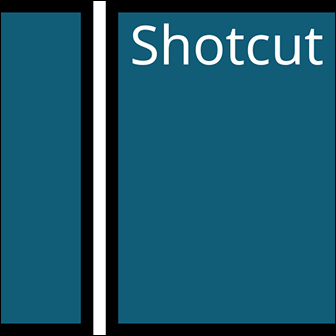Timeline
The timeline is by far the number one thing you should learn. Without it, there would be no video at all. It allows the user to see their content along with everything they have edited. In order to use it, simply drag a video clip into the timeline. You can then make cuts, effects, and many more options. The timeline also comes with four very useful tools. The first one is “Snap” which allows you to perfectly place two clips next to each other. Next is the “Scrub While Dragging” tool. This lets the user move a clip directly on another one without causing an automatic transition. After that is the “Ripple” tool. This is the function I use the most. Rippling allows all video clips after the clip you selected to be moved along with the selection. Lastly, there is the “Ripple All Tracks” tool. This one doesn’t just ripple, but it also does the effect on every row (track) in your project. Please watch the video in order to see a visual representation.
Tutorial